Streaming is a great way to watch your favorite television shows and movies, but you might be unsure of the best way to manage various streaming services. Google Chromecast simplifies streaming so you can easily access the streaming services you love without extra hardware.
Plug In and Tune

To start setting up your Chromecast, plug the included microUSB cable into your Chromecast and the included wall adapter. Plug the wall adapter into a nearby outlet, and plug the Chromecast device into an HDMI port on your TV.
Use the input button on your TV remote to tune your TV to the same input as your Chromecast, which is indicated by the number next to the HDMI port. When you’re tuned to the correct input, your TV should display a prompt to download the Google home app.
Link and Organize
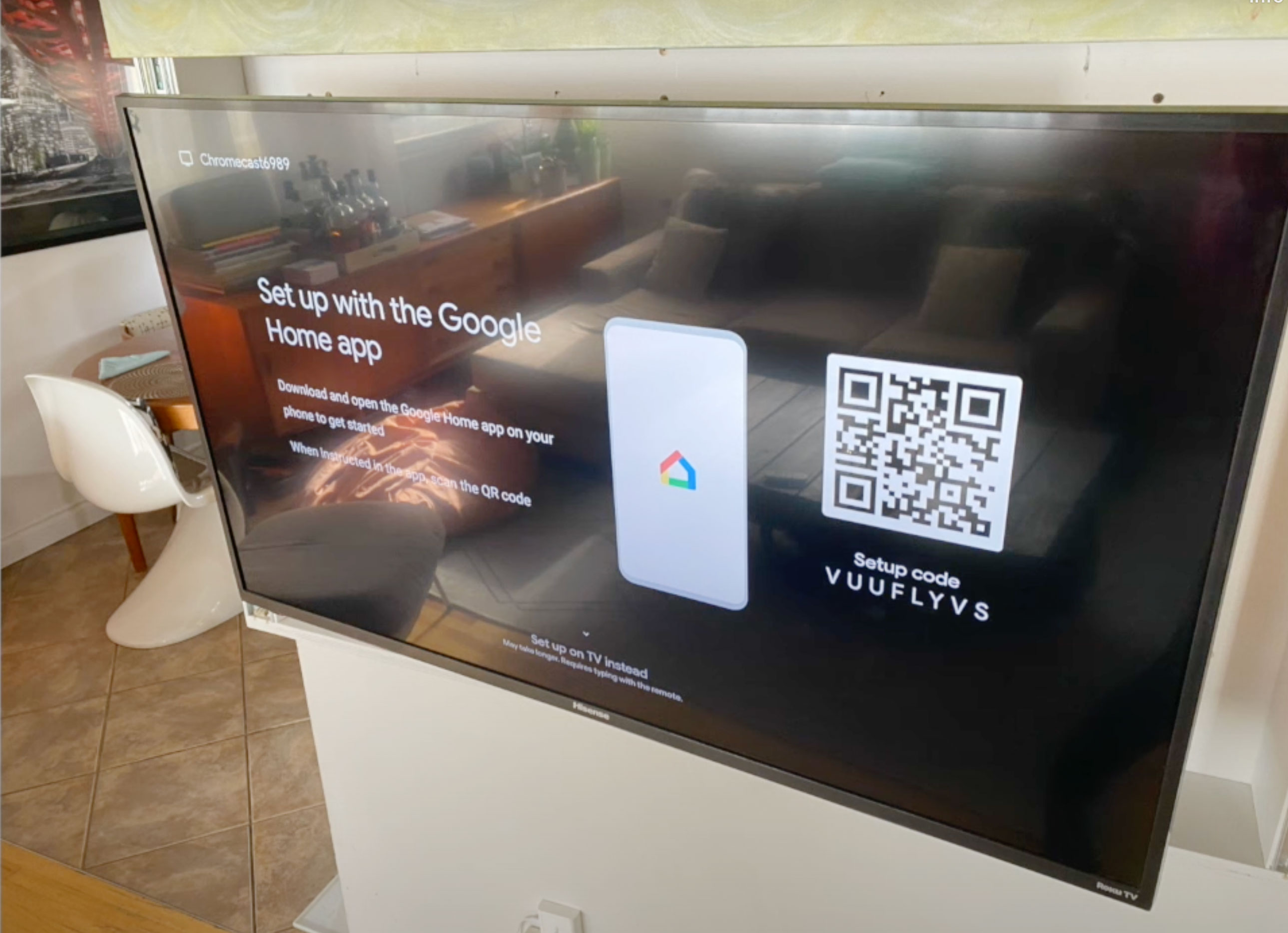
Using your smart device, download the Google Home app and sign into your Google account or create a new one. Select the plus sign from the upper left corner of the app and select “set up device” from the menu.
Set up a home as prompted, and Google Home will automatically search for the device, ask you to connect, and provide you with a code to sync your devices. You can then assign your device to a room to keep it organized, and select the Wi-Fi you want your device to use.
Once your device has automatically restarted, your Google Home app will prompt you to link other services, such as Netflix or Spotify. Without connecting services, you can simply use the cast button from your Chrome browser or other apps to cast to your TV. You can use the Chromecast remote or your smart device to stop or start casting, control the volume, and switch between services.


